20334A Module 10 Lab Answer Key
20334A Module 10 Lab Answer Key
Lab: Implementing High Availability
Scenario
In the design process, A. Datum has identified that it requires a local high-availability solution for its Front End and Back End Servers at the Adatum headquarters site in London. In the initial deployment of Skype for Business Server, the Front End pool was deployed as a two-server pool. However, there have been some issues regarding the availability of the servers. Your task is to verify the health of the Front End pool in London.
Additionally, the network team has implemented a hardware load-balancing solution and has asked you to configure the Front End pool in London to use this new solution and determine if it is working properly.
After evaluating the hardware load-balancing solution, A. Datum would like you to implement a high-availability solution for the Back End Servers in London by using the best practices from Microsoft.
Exercise 1: Managing Front End Pools
u Task 1: Troubleshoot Front End pool availability
- On LON-SFB1, sign in as Administrator@adatum.com with the password Pa$$w0rd.
- Click Start, click Power Options (the power icon at the top-right corner), and then click Shutdown. Click Continue to confirm that you want to shut down. Wait for it to shut down completely.
- On LON-SFB2, click the Server Manager icon on the taskbar.
- In Server Manager, on the Tools menu, click Event Viewer.
- In Event Viewer, expand Applications and Services Logs, and then click the Lync Server log.
- In the Lync Server log, look for the most recent Event ID 32108 from the LS User Services. Confirm the warning �Pool Manager changed state of Registrar with FQDN: LON-SFB1.Adatum.com to Inactive�. Minimize the Event Viewer window.
- On LON-SFB2, click Start, and then click Internet Explorer.
- In Internet Explorer, navigate to https://lon-sfb2.adatum.com/cscp to connect to the Skype for Business Server Control Panel.
Note: Because of the way DNS is currently set up, it resolves the admin.adatum.com simple URL to lon-sfb1.adatum.com�s IP address, which is currently offline
- In the Windows Security dialog box, type AdatumAdministrator for the user name and Pa$$w0rd for the password.
- In the left navigation pane, click Users.
- On the User Search page, click Enable users.
- On the New Skype for Business Server User page, click Add.
- On the Select from Active Directory page, change the Maximum users to display value to 400. Leave the search box blank, and then click Find.
- In the search results, click Adam Barr, press Ctrl+A to select all the users in the list, and then click OK.
- In the Users list, locate Administrator, Guest, , any HealthMailbox*, Krbtgt, and any Microsoft Exchange* users. Select each account, and then click Remove.
- In the Assign users to a pool section, select pool.adatum.com from the drop-down list.
- In the Generate user�s SIP URI section, confirm that Use user�s email address is selected.
- On the New Skype for Business Server User page, leave the default values for all other settings, and then click Enable.
Note: System/health mailboxes for Microsoft Exchange Server are expected to fail. You can disregard these errors and continue with the demonstration.
- On the New Skype for Business Server User page, click Cancel to return to User Search. Leave the search box blank, change Maximum users to display 400, and then click Find.
- Confirm that all users in the organization are now enabled for Skype for Business.
- On LON-CL1, sign in as Adam@adatum.com with the password Pa$$w0rd.
- Click Start, click All Apps, expand Microsoft Office 2013, and then select Skype for Business 2015. In the First things first dialog box, select Ask me later, and then click Accept.
Skype for Business 2015 signs in automatically as adam@adatum.com .It may take up to 5 minutes for Adam to sign in if routing groups are still being reassigned to LON-SFB2.
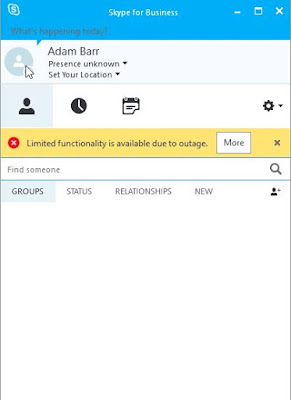
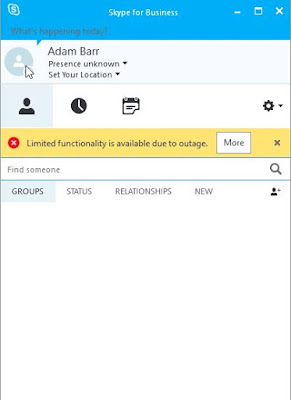
- On LON-SFB2, click the Windows PowerShell icon on the taskbar.
- n Windows PowerShell, run the following cmdlet to see the information about the routing group that Adam�s account is in:
- Get-CsUserPoolInfo �Identity sip:adam@adatum.com
- From the results of the cmdlet in PowerShell window, document the following information for Adam.
PrimaryPoolFQDN | Pool.adatum.com |
UserServicesPoolFQDN | Pool.adatum.com |
PrimaryPoolMachinesInPreferredOrder | Lon-sfb2.adatum.com |
PrimaryPoolPrimaryRegistrars | Lon-sfb2.adatum.com |
PrimaryPoolPrimaryUserService | Lon-sfb2.adatum.com |
- In Windows PowerShell, run the following command to get the current state of Windows Fabric:
- Get-CsPoolFabricState �PoolFqdn �pool.adatum.com�
- Review the results. Locate the Pool All Server and Services Summary section. What is the suggested resolution to the problem?
Answer: One or more servers is shut down, unhealthy, or deactivated. Ensure that they are running and activated. Restart a server if problems persist.
- On LON-SFB2, click Start, click Power Options (the power icon at the top-right corner), and then click Shutdown. Click Continue to confirm that you want to shut down. Wait for it to shut down completely.
- On LON-CL1, confirm that Adam is disconnected from the server.
- Using the LOD interface start 20334A-LON-SFB1 and 20334A-LON-SFB2.
- On LON-SFB1, sign in as AdatumAdministrator with the password Pa$$w0rd.
- On LON-SFB2, sign in as AdatumAdministrator with the password Pa$$w0rd.
Checking Pool Fabric Service after the restarts - On LON-SFB1, click the Server Manager icon on the taskbar.
- In Server Manager, on the Tools menu, click Event Viewer.
- In Event Viewer, expand Applications and Services logs, and then select the Lync Server log.
- In the Actions pane, click Filter Current log.
- In the Filter Current Log window, expand the















Comments
Post a Comment